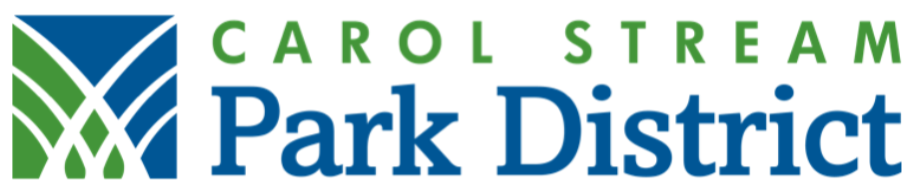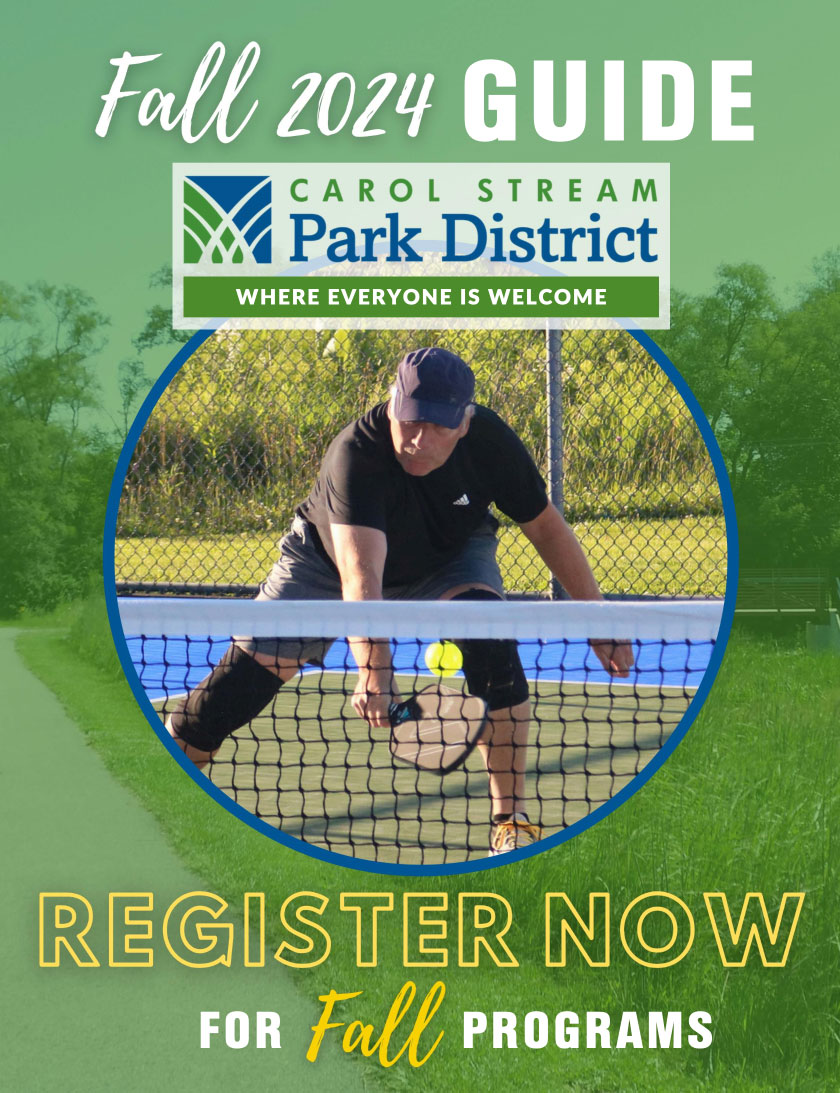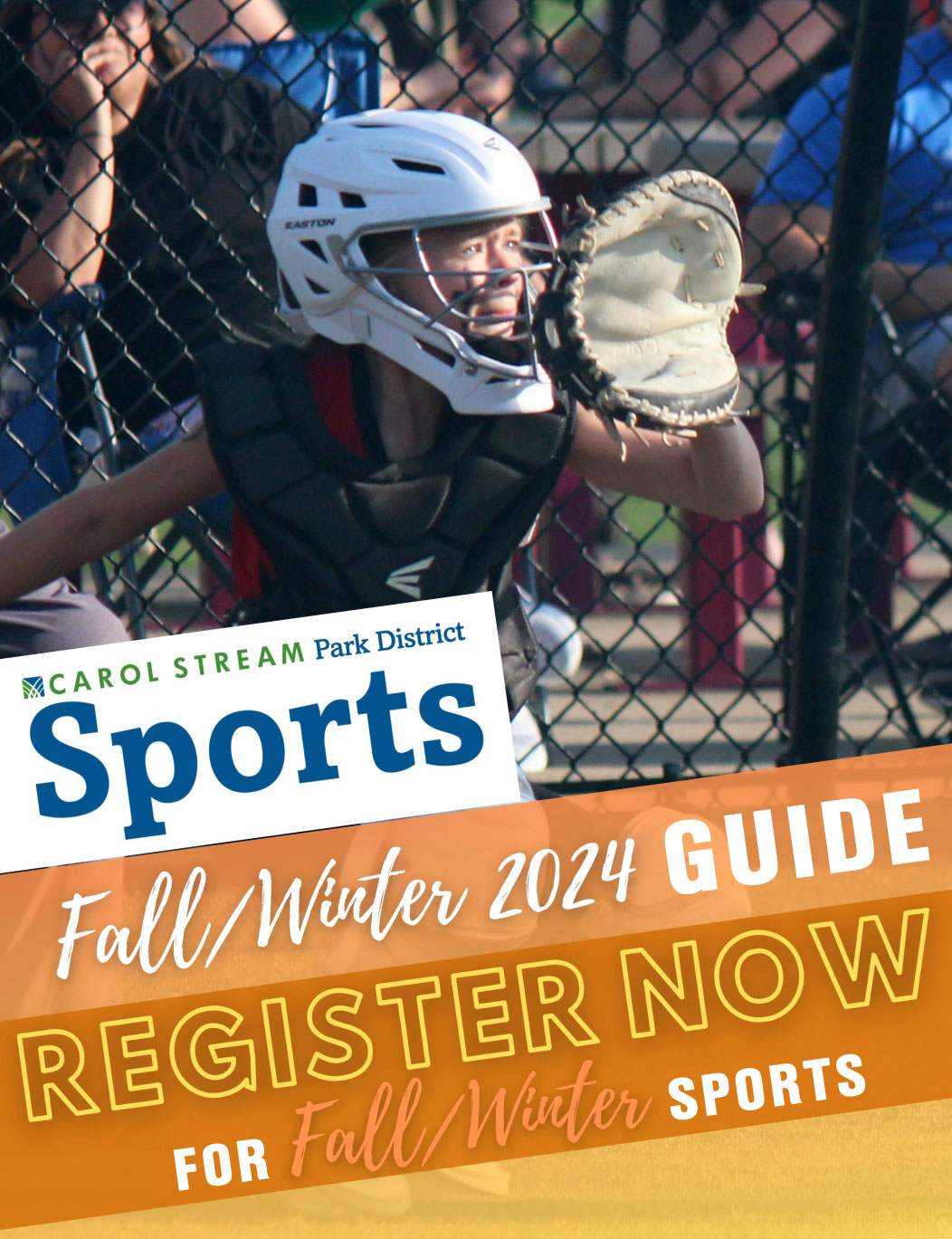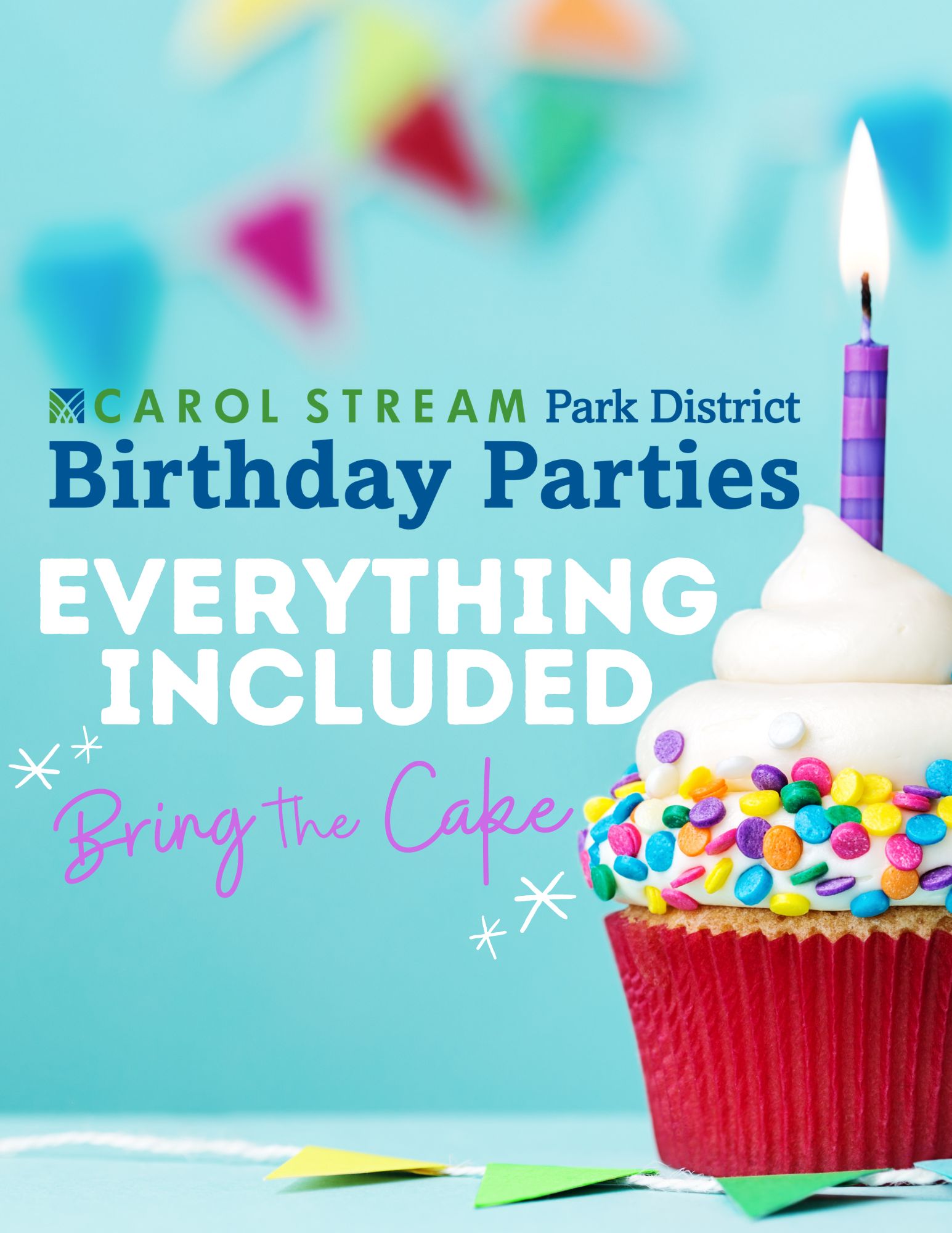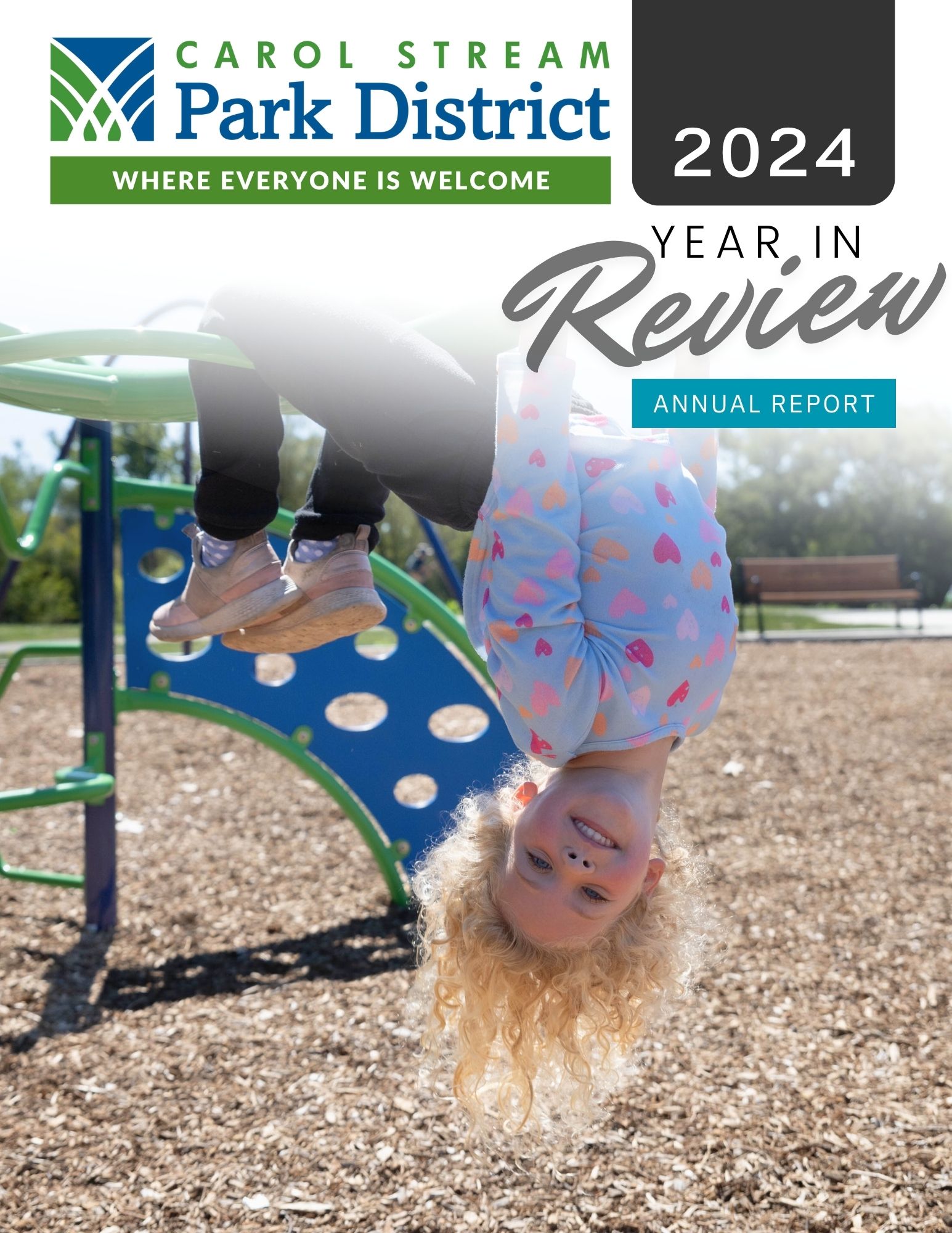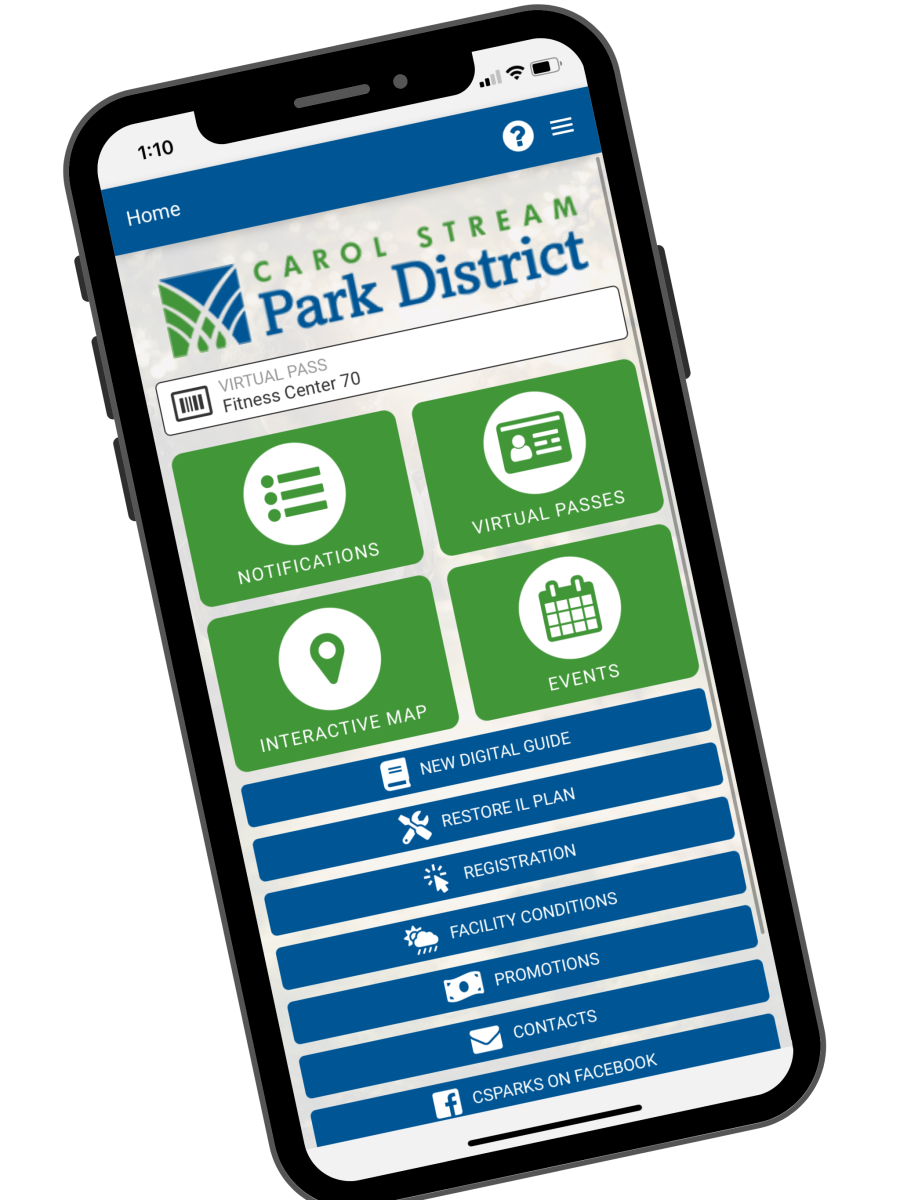On the main menu, use the three bars in the top right-hand corner to view a dropdown menu. Select Permissions.
- Turn on Push Notifications if you want to receive the latest news and updates.
- These may include class changes, facility closures, program reminders, etc.
- Turn on your Camera permission if you would like your fitness or water park membership card on your phone.
- Turn on your Calendar permission if you would like to share special events directly to your calendar.